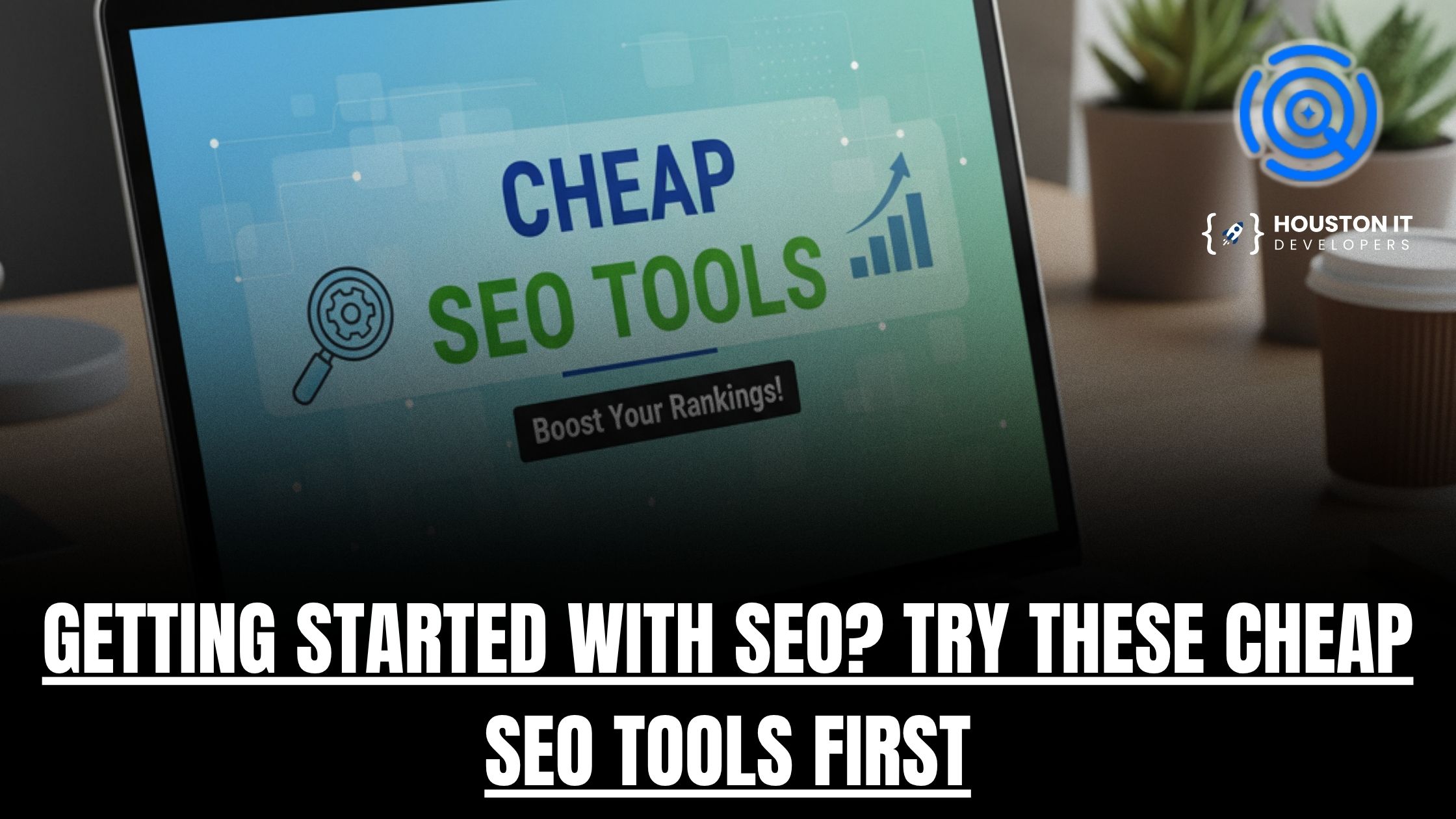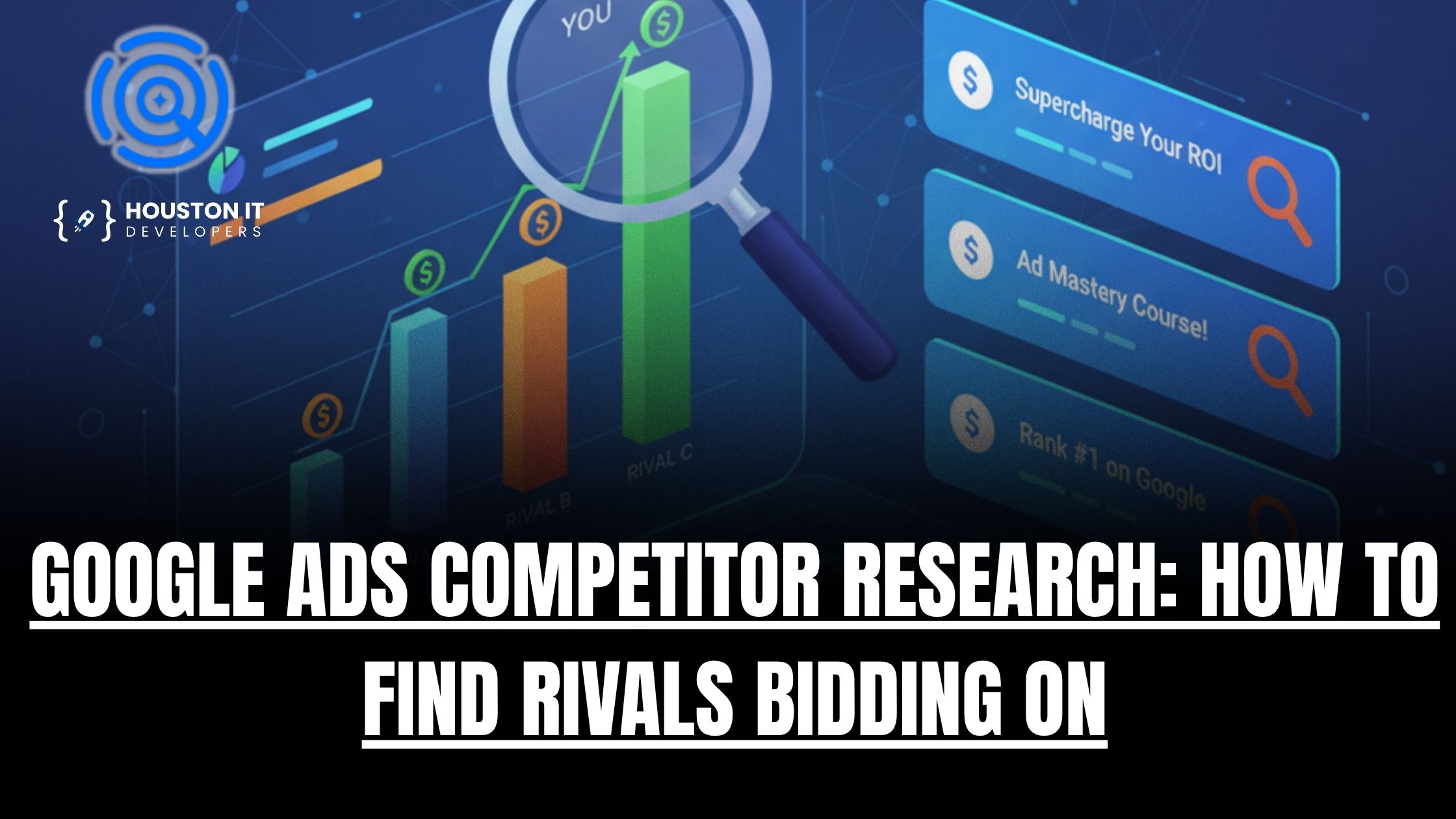We will be covering how to fix two titles in yoast. When managing your website’s SEO, issues like duplicate titles in Yoast can harm your rankings and confuse search engines. This article walks you through how to resolve the issue of having two titles in Yoast, clarifies related concepts like the difference between title tags and H1 tags, and explains how tools like OnPageSEO.ai SEO Chrome Extension can streamline your SEO workflow.
Why You Should Fix Two Titles in Yoast
Duplicate titles can negatively affect your website’s SEO in the following ways:
• Search Engine Confusion: Search engines like Google may struggle to identify the primary title for your page, leading to reduced search rankings.
• Poor User Experience: Visitors might see inconsistent titles in search results versus on-page content, lowering trust.
• Missed Optimization Opportunities: Duplicate titles dilute the effectiveness of your keywords, impacting your SEO strategy.
Fixing this issue ensures your site is well-structured and optimized for search engines and users alike.
How to Fix Two Titles in Yoast
For Beginners or Elementor Users:
How to Fix Two Titles For Elementor Users

If you’re using Elementor to build your website and encountering the issue of two titles appearing on a page, there’s a straightforward fix. This duplication often happens because Elementor pulls the title from your WordPress settings while also displaying the page’s title automatically.
Quick Fix: Hiding the Title in Elementor
Here’s how to resolve the issue step-by-step:
1. Edit the Page with Elementor
• Navigate to the page where you’re experiencing the duplicate title issue.
• Click Edit with Elementor to open the Elementor editor.
2. Access Elementor Page Settings
• Once the editor opens, look at the menu on the left side.
• At the bottom, click the gear icon to open the Page Settings.
3. Hide the Page Title
• Scroll down to the Settings section.
• Locate the Hide Title option and toggle it to “Yes.”
• This will prevent Elementor from displaying the page title on the frontend.
4. Update the Page
• Click Update to save your changes.
• Refresh the page to verify that the duplicate title has been removed.
Why Hiding Titles in Elementor Fixes the Issue
In many themes, Elementor automatically fetches the page title set in WordPress and displays it as part of the design. If your WordPress theme or Yoast SEO plugin is also generating a title for the same page, this duplication occurs.
By hiding the title in Elementor, you ensure:
• The title set in Yoast (or your theme settings) is the only one displayed.
• There’s no conflict between the theme, Elementor, and Yoast regarding title rendering.
Additional Tip: Using OnPageSEO.ai – Free Chrome Extension to Verify Changes
Once you’ve made these changes, use the OnPageSEO.ai SEO Chrome Extension to confirm that the issue is resolved:
1. Open the page in your browser.
2. Launch the OnPageSEO.ai extension.
3. Check the header structure and title tags to ensure there’s no duplication.
• The extension will highlight the H1 tag and title tag, allowing you to verify they’re correctly configured.
This step ensures your site is SEO-friendly and free from title duplication issues.
For Elementor users, fixing duplicate titles in Yoast is as simple as toggling the Hide Title option in the page settings. This quick fix resolves the issue and ensures a cleaner, more professional display of your titles. Pair this with the OnPageSEO.ai SEO Chrome Extension to optimize your site and ensure all SEO issues are addressed efficiently.
Step 1: Check Your WordPress Settings
Yoast may pull titles from both your WordPress settings and individual posts or pages, leading to duplication. Follow these steps:
1. Go to Settings > General in your WordPress dashboard.
2. Ensure the Site Title field only contains your website name (e.g., “My Blog”) and not additional titles or keywords.
Step 2: Check Your Theme Settings
Some WordPress themes automatically add a title tag. If this is the case:
1. Open your theme’s header.php file.
2. Look for duplicate <title> tags and remove the unnecessary one.
Step 3: Verify in Yoast Settings
Yoast SEO allows you to customize your titles:
1. Navigate to SEO > Search Appearance in Yoast.
2. Ensure your title template under “Posts” or “Pages” doesn’t duplicate your site title or H1 tag.
Putting Titles in H1 and Title Tags
What Is the Difference Between a Title Tag and an H1?
• Title Tag: This appears in the browser tab and search engine results. It’s coded as <title> in HTML and helps search engines understand the page’s topic.
• H1 Tag: This is the main heading on your webpage, visible to users. It typically introduces the content of the page.
While the title tag and H1 can be similar, they serve distinct purposes. For example:
• A title tag might say, “How to Fix Two Titles in Yoast – Ultimate SEO Guide.”
• The H1 could say, “Learn How to Fix Two Titles in Yoast.”
Both elements should be optimized for your main keyword but avoid duplicating text verbatim.
Article Title vs Website Title
• Article Title: Describes the content of a specific post or page. It’s used in the <title> tag and H1 tag.
• Website Title: Represents your site as a whole (e.g., “OnPageSEO.ai”). It’s often part of the title tag but shouldn’t appear in the H1 tag for individual posts.
Difference Between Website Title and Article Title
The website title is static and appears across your site, while the article title changes for each piece of content. Mixing them up in your settings can lead to duplicate titles.
How to Find H1 Tags on a Page

If you suspect H1 issues, use OnPageSEO.ai SEO Chrome Extension:
1. Install the extension from OnPageSEO.ai.
2. Open any webpage, and the extension will highlight key SEO elements like:
• H1 tags
• Header structures (H1-H6)
• Title tags
This feature allows you to quickly identify duplicate H1s, missing H1s, or poorly structured headers, helping you optimize your site’s SEO effortlessly.
Why Use OnPageSEO.ai for SEO and Web Development?

The OnPageSEO.ai SEO Chrome Extension is essential for anyone working in SEO or web development. Here’s why:
• Header Structure Analysis: Instantly checks H1 tags, ensuring no duplicates or missing headers.
• Real-Time Insights: Monitors your site’s indexability, title tags, and other critical SEO elements.
• Error Fixing Made Easy: Detects issues like broken links and multiple titles, offering actionable recommendations.
• Streamlined Workflow: Saves time by providing all the tools needed to manage on-page SEO in one place.
With OnPageSEO.ai, you can ensure your site is optimized for both search engines and users, all while simplifying your workflow.
Keep Your Titles Clean and SEO-Friendly
Fixing the issue of two titles in Yoast is crucial for a well-optimized site. By understanding the roles of title tags, H1 tags, and how article titles differ from website titles, you can create a cohesive and SEO-friendly structure. Tools like the OnPageSEO.ai SEO Chrome Extension make it easy to monitor and resolve these issues, ensuring your site remains competitive in search rankings.
Take control of your SEO today—install the OnPageSEO.ai extension and start optimizing your site like a pro.